Wifi and remote access
How to connect to the campus wifi (eduroam) and access UWE Bristol digital resources.
Accessing the UWE Bristol network
On-campus
eduroam - If you have your own device, you can access the UWE Bristol online resources and data storage by connecting to eduroam.
Computer labs - Computers in the computer labs provide access to the University's digital platforms and resources, including:
- the internet
- UWE staff intranet (staff login required)
- Library online services
- MYUWE (the student platform)
- Blackboard (course materials)
- UWE Bristol email
- Microsoft 365
- AppsAnywhere.
From home
Connect to the internet and use a web browser to access the University's digital resources:
- MYUWE (the student platform)
- Blackboard (course materials)
- UWE Bristol email
- AppsAnywhere
- Library Search (for accessing journals and databases etc)
- OneDrive (data storage)
Connect your devices to the wifi network
Which wifi network to use
| Who are you? | Use this network | Where is it available? |
|---|---|---|
| UWE Bristol student on-campus | eduroam | Throughout UWE Bristol |
| UWE Bristol student in residence | ASK4 | UWE Bristol student accommodation |
| UWE Bristol student visiting other institutions | eduroam | More information can be found via eduroam |
Important: Don't use public wifi unless absolutely necessary and if you do, make sure you use a VPN.
Staff guidance can be found via the intranet (log in required).
eduroam
Provides wifi access to UWE Bristol students and visitors from participating institutions.
Use your UWE Bristol email address and your UWE Bristol password to get connected.
UWE Bristol students can also access other universities' eduroam service. Please ensure eduroam is working correctly on your devices at UWE Bristol before visiting other institutions.
Connect to eduroam
eduroam for iOS
- Go to Settings.
- Select Wifi.
- Select eduroam.
- Enter your UWE Bristol email address.
- Enter your UWE Bristol password.
- Select Join.
- Select Done.
That's it! You are now connected to eduroam.
Troubleshooting
- If you are having connection issues, install the geteduroam app from the App Store as an alternative.
- If you have changed your UWE Bristol password, you will need to remove any previous eduroam connections and start again:
- Select Settings
- Select General
- Select Profile:

- Select Remove Profile:
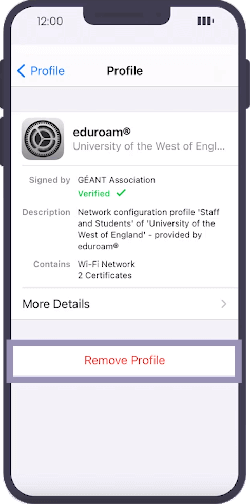
- Now reconnect to eduroam using the steps above.
eduroam for Android
For Android devices, including Chrome books:
- Go to Settings.
- Select Wifi.
- Select eduroam.
- Change settings to the following:
EAP method: PEAP
Phase 2 authentication: MSCHAPV2 - This can be under the 'Advance' menu.
CA certificate (select as appropriate as wording varies from device to device): Use System certificates / Unspecified / Do not validate / Do not specify - Enter your UWE Bristol email address.
- Enter your UWE Bristol password.
- Select Connect.
- If your Android device requests a domain enter radius01.uwe.ac.uk.
That's it! You are now connected to eduroam.
Troubleshooting
- If you are using a newer phone and the above steps are not working, install the geteduroam app from the Google Play store as an alternative.
- If you have changed your UWE Bristol password, you will need to remove any previous eduroam connections and start again:
- Remove any previous eduroam connections by going to wifi settings
- Long press eduroam
- Select Forget network:
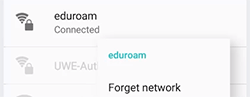
- Now reconnect to eduroam using the steps above.
eduroam for Windows 10 and 11
- Choose eduroam.
- Select Wifi from the taskbar or settings.
- Select eduroam.
- Select Connect.
Please note: you may get a message asking you to 'continue connecting?' - if so, select Connect to continue. - Enter your UWE Bristol email address.
- Enter your UWE Bristol password.
- Select OK.
That's it! You are now connected to eduroam.
Troubleshooting
- If you are having connection issues, download the geteduroam for Windows as an alternative.
- If you have changed your UWE Bristol password, you will need to remove any previous eduroam connections and start again.
eduroam for macOS
- Select Wifi from the taskbar.
- Select eduroam.
- Enter your UWE Bristol email address.
- Enter your UWE Bristol password.
- Select Continue to accept the server certificate.
- Save the certificate to your keychain with your own Mac/iCloud username and password.
That's it! You are now connected to eduroam.
Troubleshooting
- If you have changed your UWE Bristol password, you will need to remove any previous eduroam connections and start again.
Find eduroam everywhere!
The eduroam companion app will allow you to find out where eduroam is available near you or when you are travelling.
Install the eduroam companion appUWE Bristol students in residence
For information and support on the UWE Bristol residential network, please contact ASK4:
- ASK4 website
- ASK4 support website
- Telephone: +44 (0)114 303 3232
Before visiting other institutions
Before connecting to eduroam while visiting other participating institutions, please follow the guidance below:
- ensure your device is correctly set up to work in UWE Bristol on eduroam
- check the website of the institution you are visiting to see if you need to amend any settings (for example network proxy settings)
- read over the policies below.
eduroam provides simple, easy, secure connectivity from thousands of hotspots across more than 100 countries. Find out more via the eduroam website.
Acceptable use policies
By connecting to eduroam at another institution, you agree to abide by:
- the visited institution's acceptable use policies
- JANET's eduroam policy
- UWE Bristol's information security policies, including the acceptable use policy.
You may also be interested in

Wifi access for visitors to UWE Bristol
Wifi connection instructions for visitors to UWE Bristol.

Printing
How to print at UWE Bristol.

Contact the IT Service Desk
How to contact the IT Service Desk at UWE Bristol.

Scheduled interruptions of IT Services
Details of the periods that IT Services schedules possible interruptions to services.
