eduroam - free campus wifi
eduroam (educational roaming) provides free, fast and secure wifi access on personal devices on campus and when visiting other participating institutions.
Connecting to eduroam
Phones, tablets and Windows devices
For phone, tablets and Windows devices installing the geteduroam app is best.
The app is not available for MacBooks.
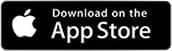
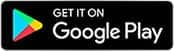
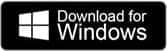
MacBooks
For MacBooks, follow the steps below. This also works as a manual option for all other devices if you don't want to get the app.
- Go to Wifi in your device Settings menu.
- Select eduroam from the list.
- Enter your UWE Bristol email and password.
- Select Connect or Join.
Android users may need to use our step-by-step Android knowledge article to enter additional information.
UWE-managed devices will automatically connect to the 'UWE-Authorised' network instead of eduroam.
Troubleshooting
If you have changed your UWE Bristol password, you will need to remove any previous eduroam connections and start again using the options above.
About eduroam
- eduroam offers secure, easy connectivity from thousands of hotspots in over 100 countries. Visit the eduroam website to find out more.
- You can find eduroam locations using the eduroam companion app.
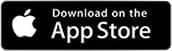
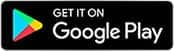
Acceptable use policies
By connecting to eduroam at UWE Bristol or another institution, you agree to abide by the following:
- the visited institution's acceptable use policies
- JANET's eduroam policy
- UWE Bristol's information security policies, including the acceptable use policy.
UWE Bristol student accommodation wifi
A separate company provides internet access in our accommodation.
Find out how to get connected to the internet via Moving in.
You may also be interested in

Wifi access for visitors to UWE Bristol
Wifi connection instructions for visitors to UWE Bristol.

Printing
How to print at UWE Bristol.

Scheduled interruptions of IT Services
Details of the periods that IT Services schedules possible interruptions to services.
