Getting started with IT at UWE Bristol
Welcome to your UWE Bristol IT Quick Help Guide!
We're here to make sure you have a smooth start with the IT systems at UWE Bristol. Dive into our top tips to get set up and ready to go. If you run into any issues, our IT Services Team is happy to help!
What you need to do
-
Step 1
Why? For new students, your initial password is only temporary, and you should change it once you have registered. Passwords should be a minimum of 12 characters – we recommend using three random words.
Additionally, having more than two sign-in methods will enhance your data security and simplify the process if you need to change your password in the future.
How? Log in to your UWE Bristol account, click on 'Change password', and follow the on-screen instructions.
Next, check your 'Security info' and add a personal email and phone number if they aren't already listed. You can also add more authenticator apps for added security.
Find out more about managing your UWE Bristol account.
-
Step 2
Why? It's free, fast, and secure!
How? Install the 'geteduroam' app on your phone, tablet, or Windows device (sorry, it's unavailable for MacBooks).
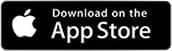
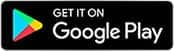
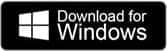
Find out more about wifi access (including how to set up on MacBooks).
-
Step 3
Why? To get stuff done! You'll use some more than others, such as MYUWE and Blackboard.
How? Throughout the academic year, you will engage with various digital technologies. It's important to take the time to familiarise yourself with these to feel confident when using them.
Find out more about online learning.
-
Step 4
Why? OneDrive is where you'll save stuff, you'll use Teams as part of your course, and Outlook is where you'll receive communications and important messages from UWE Bristol. You may find some of the other apps useful too.
How? Microsoft 365 apps are available as web versions; however, all students can install desktop versions on up to five devices.
Find out more about Microsoft 365.
-
Step 5
Why? Most software can be found on AppsAnywhere. It's mainly Windows-based, but many apps also have Mac versions.
Some 'specialist' software is installed locally on student computers on campus.
How? This will depend on the device you are using. All campuses have open-access computers equipped with minimum core provisions.
Find out more about software on campus and at home.
-
Step 6
Why? To keep up to date with all maintenance, incidents or unplanned interruptions.
How? Subscribe using your email address. You can choose which systems and services you hear about and how often you are notified.
Find out more about the IT Service Status Hub.
-
Step 7
Why? If you haven't already bought a computer or laptop for your studies, we recommend ensuring you get something right for your course. If you will be using software that requires a Windows operating system, don't buy a Mac, and vice versa!
How? Check with your module leader about any course-specific requirements, particularly if you will be using complex or specialist software.
Remember that all campuses have open-access computers (Windows and Mac), so you don't need to purchase your own straight away.
Find out more about choosing IT equipment for university.
You may also be interested in

Printing
How to print at UWE Bristol.

Registration
Information on registration for new, returning and international students.

Before you arrive
Things for international students to consider before arriving at UWE Bristol.

Starting Block
To help you get settled into university-level education, we’ve developed Starting Block – a series of activities for you to get to know your teaching team and your coursemates.
