Annual reviews
Purpose
Annual reviews are designed to give stakeholders a chance to review their content each year and advise us of any changes. With some reviews, we're able to do a deeper dive into the UX and pinpoint any issues. We can't do this for every review due to capacity.
The reviews aren't opportunities for stakeholders to rewrite their content. All changes need to be factual and strategic, and map to clear user stories. If stakeholders want to make bigger changes they need to explain why, and the content designer needs to manage expectations and push back if the changes aren't needed - even if the stakeholder has worked on the changes without telling the Web Team and presented the changes as a done deal.
Assuming they make sense, some changes may need copywriting input from the Marketing Communications team, for example if stakeholders want to change copy on an important landing page.
Planner view
We have created a schedule to allow us to review the website over the course of a year, with sections planned out by month. This is visible on MS Planner.
Planner is currently set to member-only. Alice and Neil F are both owners and can invite people to Planner/change admin settings as needed.
View by site architecture
You can change the view on MS Planner to display by 'bucket' - we have set these to categories that match the top-level information architecture of the website.
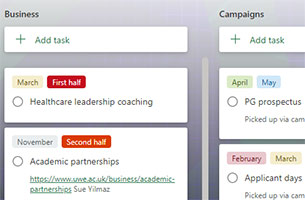
View by date
You can view the tasks by month. Each item can be tagged by month and you can also tag by 'first half' or 'second half'.
You can change the month an item appears in by removing the existing month and then adding a new month. You can add more than one month if needed.
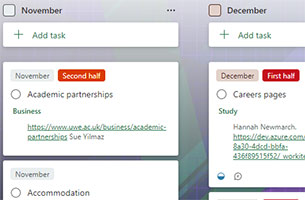
View by person
You can view tasks by the person they're assigned to.
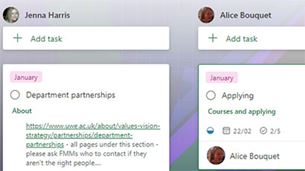
View by due date
You can view tasks in order of their due date.
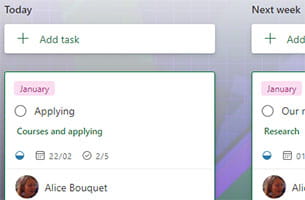
Run a review
- Content designer (CD) uses the planner to see which reviews fall in to the upcoming sprints. Remember that you'll need to give two weeks of notice to the stakeholder, two weeks for them to do the review and then yourself another week or so to pick up any amends, so map out the timeline accordingly. There is a Content reviews 2022 epic on DevOps (login required), with top-level features matching the site information architecture and PBIs matching the items on the planner. Add a link in the relevant planner item to the corresponding DevOps PBI. Eg a careers item on the planner will need a link to the careers PBI.
- Make sure your PBI has the following tasks. Add them if they don't, and assign them to the relevant sprint.
- Stakeholder engagement
- Send review
- Review amends
- Stakeholder feedback and publish
- Content Designer sends ‘stakeholder first email’ template to stakeholder/s (S) listed on planner. This template asks who should be included in the review and if the timing is right. CD links the DevOps PBI to Planner. If you're communicating to services, please CC in the Services Marketing Manager, and if you're communicating with faculties CC in the relevant Faculty Marketing Manager, to all communications.
When: At least two weeks before the review is sent out. - CD builds Pastel link (use the web eds account) sends to S using ‘review email’ template – amend any names if S asks. If you know S has already used Pastel and is comfortable with it, you could just send this Pastel instructions PDF as an attachment to save creating a long email.
When: Give ten working days. If you send it at the start of day one, that can be included in the ten-day count. - CD sends ‘review reminder’ email when it gets to less than a week before the deadline and there’s no comments.
When: If the deadline is Friday and you don’t see any amends on Monday morning of that same week. - CD checks Pastel review and begins work. CD sends any questions to S.
When: After the review deadline has passed. - If CD has made substantial changes, they send previews to S for sign off.
When: After the review deadline has passed. - CD tells S when review is completed and marks off review items in DevOps.
When: After the review deadline has passed.
Example
- Stakeholder first email set on 4 August.
- Review sent on 13 August.
- Reminder sent on 23 August.
- Review due by 27 August.
What to consider
Existing content
- Many comments will be factual amends, but still check that the stakeholder comments make sense from a UX perspective.
- If they’ve updated references (such as names, dates or costs), check they’ve updated it throughout the page/section and haven’t missed any. Or if they’ve mentioned timeframes make sure they add up. They often miss things, so don’t assume everything is there. Ask for clarity via Pastel.
- Big updates will need a peer review from the Web Team and might need the stakeholder to sign off a preview link after that.
- If their changes require a redesign, check with Neil F first as this might not be in the remit of the review and might need to be scoped separately.
New content
If they have suggested adding new content, please consider the below:
- Does it meet any user needs? If it doesn’t, say that via a Pastel comment and mark as ‘resolved’. If they haven’t explained whether it meets a user need, ask for clarity in Pastel. They need to justify the inclusion.
- Is the web the best place for it? Will users engage with it? How would they encourage users to find the content? How does it fit in with the existing content?
- If there is a need for new content, flag with Neil F as it might need to be taken outside of the review process and briefed as a separate task.
- Big updates will need a peer review from the Web Team and might need the stakeholder to sign off a preview link after that.
Analysis
Due to time constraints, it’s not possible to do analysis for that many sections. Please seek guidance from Neil on the sections that require analysis. The point of the analysis is to look at the section as a whole (regardless of the stakeholder comments) and audit it.
You can create a report using Data Studio (link in Teams under > General tab > 8 more > Data Studio). This will give key information like page views and traffic sources.
Tips
The below pointers may help. Please note that more niche content will naturally have lower page views than more general content like study guides.
- Look for stats that tell a story in terms of well- or poor-performing content.
- How is it doing in relation to the section it sits in and compared to the previous year?
- Do any pages have noticeably low traffic? Is it clear why from investigations (look at search results and user journeys to the page)? Eg old content, poor user experience, not signposted or content simply not necessary?
- Are there any search results demonstrating that a page needs optimising?
- Are there downloads that aren’t engaged with?
- Is the UX optimal or are there improvements to be made? Eg are there several pages on one topic but only two are engaged with? Is there repetition or confusing navigation? Is there content that would work better if it were redesigned?
- Are there pages with past events, promotions, old staff lists or projects from years ago that should be removed?
- Is there duplication of other UWE Bristol web content or other sources?
- If you have recommendations that will require work, discuss with Neil F for next steps. If no action is needed, send key stats (page views, users, search results etc) to the stakeholder.
Advanced content editors
The process is slightly different if you are contacting advanced content editors (these should already be known to the Web Team). Rather than asking them to review the facts, send them a Pastel link and ask them if they had any concerns or issues that they wanted to flag with you.
Content owners
You can view a list of some content owners in Teams, but this is not a complete list.
Bulk import to DevOps
It's possible to bulk import or bulk update a list of PBIs and tasks in to DevOps. Go to queries > content reviews 2022 and you can manage the imports. Everything is there already so it's not really essential. Neil F has been shown by Ash Al-Rabahi how to do this - if anyone needs to know I would recommend they ask Ash for a demo.
